Setting up a WordPress site can be a relatively simple process, especially if you have some technical knowledge. Here’s a basic guide to help you get started:
See My Best Way to Make $100-$500/day with FREE Traffic – Proven
- Choose a domain name and web hosting provider: You’ll need to select a domain name that’s easy to remember and reflects the purpose of your website. Then, you’ll need to choose a web hosting provider that can provide you with enough server resources to run your website.
- Install WordPress: Most web hosting providers offer a simple one-click installation of WordPress, which makes it easy to get started. You can follow the instructions provided by your web hosting provider to complete the installation.
- Select a WordPress theme: A WordPress theme is the design template that determines how your website looks and feels. You can choose from a wide range of free and premium themes that are available in the WordPress Theme Directory or from third-party providers.
- Customize your site: Once you have selected a theme, you can start customizing your site. This includes adding pages, creating menus, uploading images and videos, and adding widgets.
- Install essential plugins: Plugins are small software programs that can be installed on your website to add extra functionality. Some essential plugins for WordPress include Yoast SEO, Jetpack, and WPForms.
- Test and launch your site: Before you launch your site, you’ll need to test it thoroughly to make sure that everything is working correctly. Once you’re satisfied with your site, you can launch it and start promoting it to your audience.
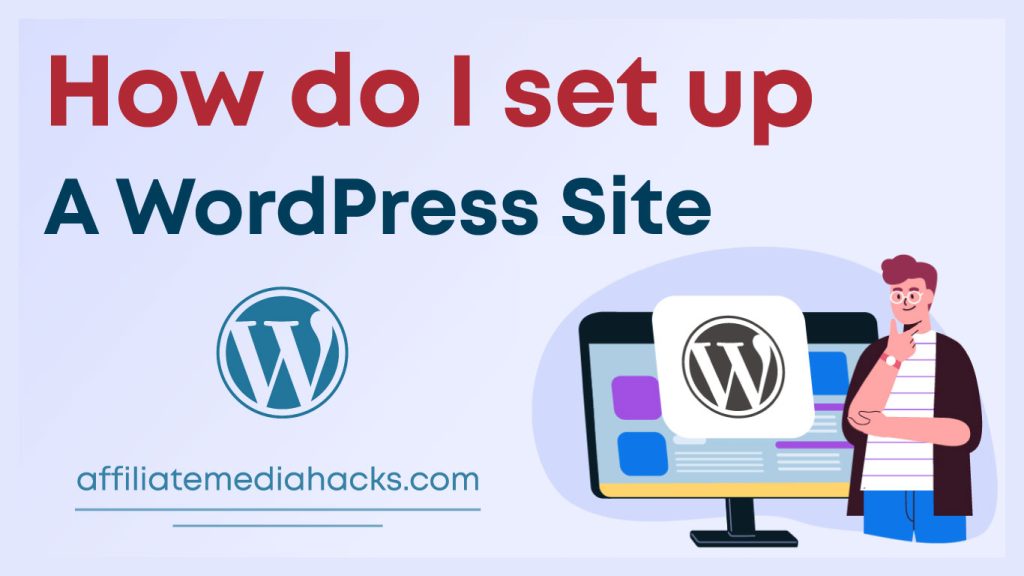
Setting up a WordPress site can be a fun and rewarding experience, but it can also be time-consuming. If you don’t have the technical expertise or time to do it yourself, consider hiring a professional web designer to help you set up your WordPress site.
Choose a domain name and web hosting provider:
Choosing a domain name and web hosting provider is an important step in setting up a WordPress site. Here are some tips to help you make the right choices:
- Choose a domain name that’s easy to remember and reflects the purpose of your website. It should be short, catchy, and easy to spell. You can use a domain name generator tool to help you come up with ideas.
- Consider the extension of your domain name, such as .com, .net, .org, etc. .com is the most popular and widely recognized extension, but other extensions can work well too.
- When selecting a web hosting provider, consider the hosting package that meets your needs, such as disk space, bandwidth, security, and support. You can read reviews and compare different providers to find the one that best fits your needs and budget.
- Look for a provider that offers reliable uptime, fast loading times, and good customer support. Check for additional features, such as automatic backups, SSL certificates, and one-click WordPress installation.
Some popular domain name registrars include GoDaddy, Namecheap, and Bluehost. Some popular web hosting providers include Bluehost, SiteGround, and HostGator. Remember to compare prices and features before making a final decision.
Install WordPress:
To install WordPress, you can follow these steps:
- Log in to your web hosting account.
- Look for an option to install WordPress. Most web hosting providers offer a one-click installation of WordPress through an auto-installer like Softaculous or Fantastico.
- Click on the WordPress installation option and select the domain name where you want to install WordPress.
- Choose a username and password for your WordPress site. This will be your WordPress login credentials.
- Click on the install button and wait for the installation process to complete.
- Once the installation is complete, you will receive a notification with your WordPress login URL, username, and password.
- Log in to your WordPress dashboard using the login URL, username, and password provided by your web hosting provider.
See My Best Way to Make $100-$500/day with FREE Traffic – Proven
Congratulations, you have now successfully installed WordPress on your website. You can now start customizing your WordPress site and creating content.
Select a WordPress theme:
To select a WordPress theme, you can follow these steps:
- Log in to your WordPress dashboard.
- Click on “Appearance” in the left-hand menu.
- Click on “Themes” and then “Add New”.
- Browse through the available themes or use the search bar to find a specific theme.
- Once you have found a theme you like, click on “Preview” to see how it will look on your website.
- If you are happy with the preview, click on “Install” to install the theme on your website.
- Once the installation is complete, click on “Activate” to make the theme live on your website.
Congratulations, you have now successfully selected and installed a WordPress theme for your website. You can now start customizing your site by adding your own content, images, and customizing the theme settings.
Customize your site:
To customize your WordPress site, you can follow these steps:
- Log in to your WordPress dashboard.
- Click on “Appearance” in the left-hand menu.
- Click on “Customize”.
- From here, you can customize various aspects of your site such as the header, footer, colors, fonts, and layout.
- To add new pages to your site, click on “Pages” in the left-hand menu and then click “Add New”. You can then add content, images, and videos to your page.
- To create a menu for your site, click on “Appearance” and then “Menus”. You can create a new menu and add links to your pages, categories, and external links.
- To add widgets to your site, go to “Appearance” and then “Widgets”. You can drag and drop widgets into different areas of your site, such as the sidebar or footer.
- To upload images or videos to your site, go to “Media” in the left-hand menu and then click “Add New”. You can then upload your files and insert them into your pages or posts.
Congratulations, you have now customized your WordPress site. You can continue to add new content and customize your site as needed to make it uniquely yours.
Install essential plugins:
To install essential plugins on your WordPress site, you can follow these steps:
- Log in to your WordPress dashboard.
- Click on “Plugins” in the left-hand menu.
- Click on “Add New”.
- Use the search bar to find the plugins you need. Here are some essential plugins to consider:
- Security plugin: Such as Wordfence or Sucuri, to protect your site from malware, hacks, and other security threats.
- SEO plugin: Such as Yoast SEO or All in One SEO Pack, to help optimize your site for search engines.
- Contact form plugin: Such as WPForms or Contact Form 7, to add a contact form to your site.
- Backup plugin: Such as UpdraftPlus or BackupBuddy, to automatically backup your site and restore it if needed.
- Once you have found a plugin you want to install, click on “Install Now”.
- Once the installation is complete, click on “Activate” to activate the plugin.
- Repeat these steps to install other essential plugins that you need for your site.
See My Best Way to Make $100-$500/day with FREE Traffic – Proven
Congratulations, you have now installed essential plugins on your WordPress site. You can continue to browse and install more plugins as needed to add more features and functionality to your site.
Test and launch your site:
To test and launch your WordPress site, you can follow these steps:
- Check your site’s content: Go through your site’s pages and posts to make sure everything is working correctly and there are no errors or broken links.
- Check your site’s responsiveness: Test your site on different devices such as desktop, mobile, and tablet to make sure it’s responsive and looks good on all devices.
- Check your site’s loading speed: Use tools like Google PageSpeed Insights or GTmetrix to test your site’s loading speed and optimize it if needed.
- Set up Google Analytics: Set up Google Analytics to track your site’s traffic and user behavior.
- Set up SEO: Use an SEO plugin to optimize your site for search engines.
- Backup your site: Backup your site using a backup plugin so you can restore it if anything goes wrong.
- Launch your site: Once you have tested and optimized your site, you can launch it by making it live on your domain name.
Congratulations, you have now successfully tested and launched your WordPress site. You can continue to add new content, features, and functionality to your site to improve it and make it more engaging for your users.
Thanks for reading my full article on How do I set up a WordPress Site.

